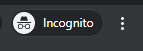MFA Testing on-Campus for Chrome
When connected to Widener’s Internet or Campus WiFi you will not be prompted for MFA verification. This MFA page covers how to use the Chrome Bowser to test MFA while connected to Widener’s Internet or Campus WiFi by using a ” New Incognito Window “.
Launch Incognito Ctrl+Shift+N
MFA Testing
Go into Google Chrome Browser (whether or not you are already logged in does not matter),
click the vertical three dot ellipsis ( ⋮ ) to the right of the address bar.
Open a new incognito tab.
Have your phone handy. Within this new incognito window session enter http://wumail.widener.edu in Google’s address bar.
Enter your LoginID security credentials.
An MFA notification is sent to your phone.
Please visit the MFA FAQ’s for more information. If at any time you experience any issues with setting up or logging in using MFA, please submit a quickticket.widener.edu or call the CX Team at 610-499-1047 for further assistance.