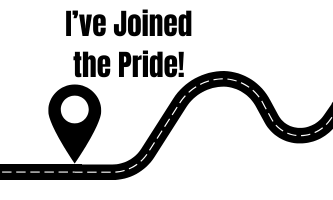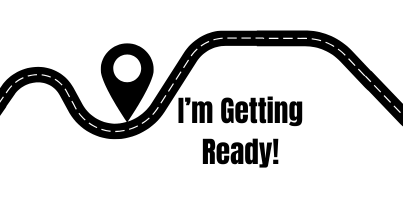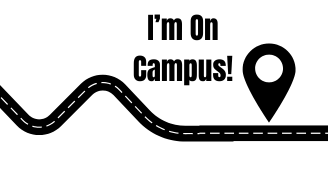Welcome to the Widener Pride!
Here you will find the necessary steps to take in order to get your technology ready for Widener.
Please Note: This reference applies to setting up Widener University technology services. It does not include information about applying and enrolling. See the Undergraduate or Graduate Admissions site for information.
Where are you in your Widener University journey?
I’ve Joined the Pride!
You’ve applied, been admitted, and you’re committed. Now what?
☐ Activate & Validate your Widener Account
- Claim your account and create your password using instructions provided to your personal e-mail address
- Configure Multi-Factor Authentication
- Validate Email Access
☐ Access your e-mail – check your Widener e-mail for important communications
- Download the Outlook app for your mobile device
- Bookmark Outlook webpage
☐ Log in to myWidener and explore
☐ Review technology requirements and recommendations
☐ Explore hardware/software deals
I’m Getting Ready!
You are getting closer to the first day of classes and making sure you have everything you need to be successful.
☐ Install Microsoft Office software (Word, PowerPoint, Excel, etc.)
☐ Activate your Zoom account
- Visit widener.zoom.us and click Sign in – this activates your Zoom account
- Update any profile information you wish
☐ Log in to Canvas
☐ Pack your tech if living on campus
I’m On Campus!
You’ve arrived! Let’s make sure you are connected and ready to go for your first day of classes!
☐ Connect to Wi-Fi
☐ If living on campus and need a wired connection, fill out a Wired Residence Hall Port Request
☐ Download useful apps
- Experience Widener
- Canvas Student
- GrubHub (on Chester’s campus)
- TELUS Health (on Chester’s campus)
- Microsoft Outlook
- Microsoft Lens
- Microsoft Authenticator
☐ Bookmark useful sites
- myWidener
- Canvas
- Microsoft 365
- Your library’s website: