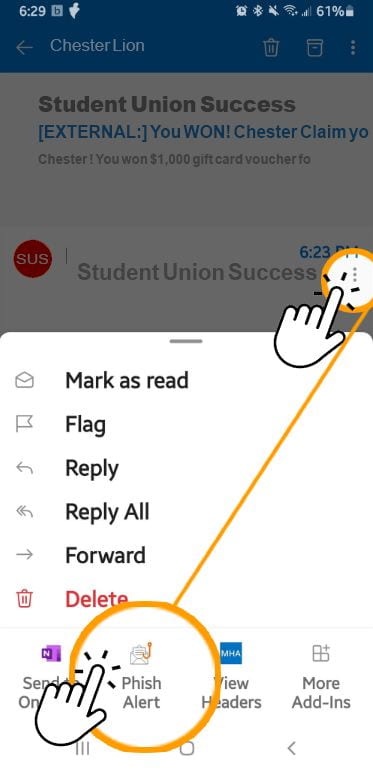The two supported options for Widener are the orange circle for Outlook Web App, and the blue circle for the Outlook Desktop Application.
Outlook Web App Mac & PC 
Supported Web Browsers
Select ellipsis within the reading pane to access the Phish Alert button.
Default location:
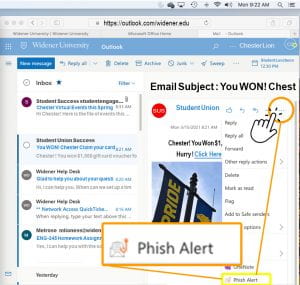
Select ellipsis within the reading pane to access the Phish Alert button.
Default location:
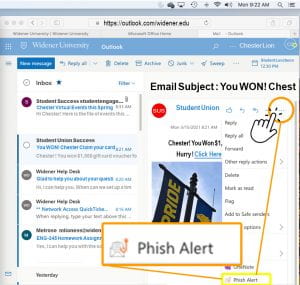
Optional: Add PAB to quick-launch

When you hover over an email in your Outlook message list, you’ll see several quick-action buttons that make it easy to like, reply, reply all, and forward. For ease of use follow the steps below to add PAB to your one-click toolbar.
1. Login to Outlook Web
2. Visit this link Outlook Surface Settings
3. Scroll down and check “on” Phish Alert
4. Select save button
5. Now the PAB will show in every email reading pane next to the like “thumbs-up” button.
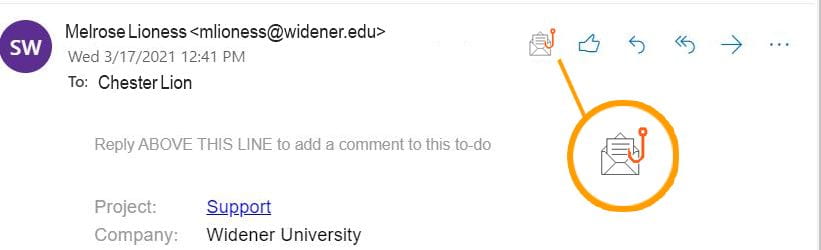

When you hover over an email in your Outlook message list, you’ll see several quick-action buttons that make it easy to like, reply, reply all, and forward. For ease of use follow the steps below to add PAB to your one-click toolbar.
1. Login to Outlook Web
2. Visit this link Outlook Surface Settings
3. Scroll down and check “on” Phish Alert
4. Select save button
5. Now the PAB will show in every email reading pane next to the like “thumbs-up” button.
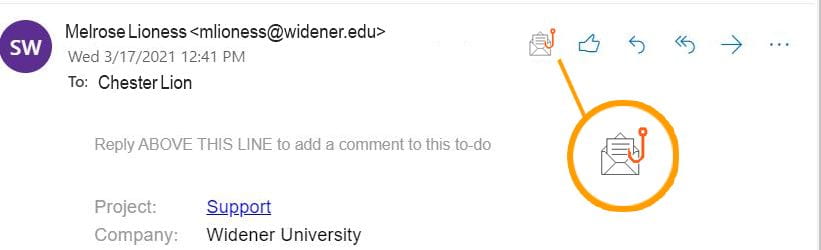
Outlook Desktop Application 
2019 PC/Mac & 2016 Mac
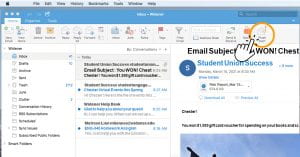 Note: If you do not see the PAB, logout of outlook and then log back in. If the logo is greyed out and “disabled”, you MUST be in your reading pane in order to see it “active” and available to report.
Note: If you do not see the PAB, logout of outlook and then log back in. If the logo is greyed out and “disabled”, you MUST be in your reading pane in order to see it “active” and available to report.
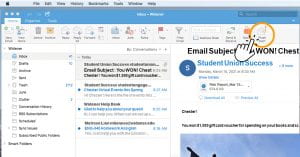 Note: If you do not see the PAB, logout of outlook and then log back in. If the logo is greyed out and “disabled”, you MUST be in your reading pane in order to see it “active” and available to report.
Note: If you do not see the PAB, logout of outlook and then log back in. If the logo is greyed out and “disabled”, you MUST be in your reading pane in order to see it “active” and available to report.2016 PC
Note: If you are using Outlook Desktop Application 2016, you will see Location 1. If you do not see the PAB at Location 2, open up a quickticket with the CX Team.
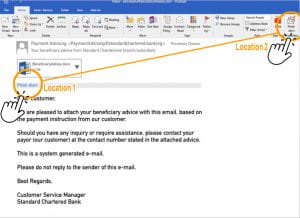
Outlook app for iOS and Android